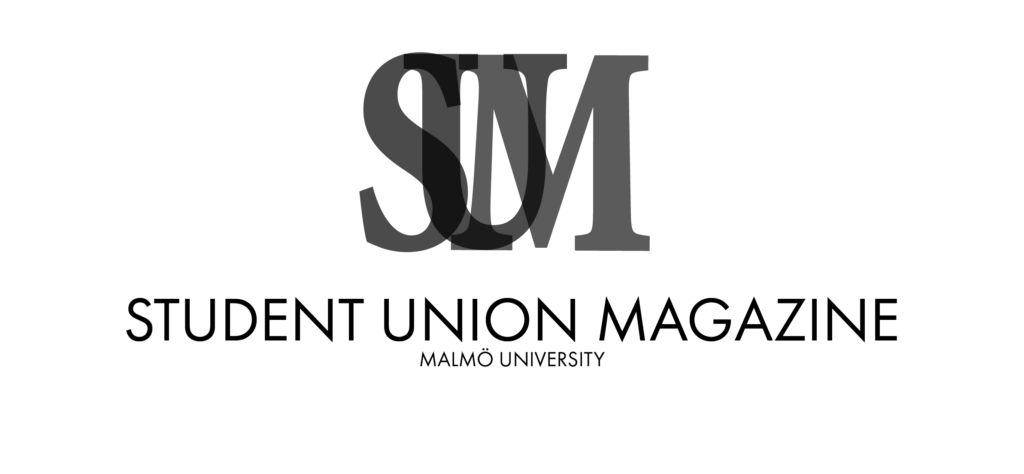Illustration: Beatrice Toreborg
How to use LinkedIn for your job search
By: Charline Wolf
15th of April 2022
As a Master’s student going into my last year of University this summer, I am starting to get nervous about job-searching. What do I want to do, and am I qualified to work for anyone? Most of all, will anyone want to employ me?
Online business portals are continuing to become the most common ways of finding employment, and LinkedIn is claiming to grow by two members every second. In this giant pool, being found by employers may seem impossible. But there are ways to make it a little more likely, and I attended a seminar about LinkedIn to learn how to make the best use of the platform.
Let’s start with the basics of your profile.
Get a professional profile picture. We all have that one friend who owns a good camera and takes everyone’s photos. Ask them to take yours.
Make use of the background picture. Canva is your best friend here, they have customizable templates that are the perfect size for LinkedIn banners. Just type “LinkedIn banner” into the search function. Your banner can then include your name, employer, and your other social media handles.
Don’t just write your current job description into your title. Describe what you do in your position, or what you can help future employers do. What makes you a valuable addition to their team?
Use your About-section wisely. You have 2000 characters to put everything you want people to know about you. Describe yourself, your past and present experiences, your future aspirations, hobbies, and strengths. Using emojis is not off-limits, and even as a student with no experience, you can find ways to talk about yourself: What inspired you to study what you do, how do you want to apply your studies in the future?
Be visible, learn about SEO.
You have probably heard about Search Engine Optimization (SEO) at some point, but what does it mean for your profile?
Employers look for potential candidates with certain keywords, so do a bit of market research: Which keywords can you find in job postings that interest you? Do you have the skills they are looking for, or do you need to learn something new to be taken into consideration? What skills do other people in the field have?
It is also a good idea to look at the profiles of people working at companies you would like to work at: They have already gotten in, so their profiles must have appealed to the company. Don’t forget to tag former employers and universities in your profile: Sometimes, employers look for candidates from certain programmes at specific universities.
Be personal and make yourself interesting.
Employers like to have an idea of what you are like as a person. It may be useful to write recommendations about people you have worked with, and get some on your profile in return. You can also post and interact with content on LinkedIn: If you find interesting articles, whether they are in your field or outside of it, share them. Comment on content, and even share photos, for example if you have been to a work-related event.
But how personal?
Well, that depends fully on you. How much do you want to share? Most people keep LinkedIn to professional content anyway, and giving your employer just a slight insight into what working with you looks like, might work to your advantage. Appearing active and interested, not only in news from your field, but also in a broader sense, can give you the edge you need over other applicants, so don’t be afraid to share or comment on articles.
One last thing: Don’t get filtered out.
Have you heard of Automatic Testing Systems (ATS)? Employers filter out around 80% of applicant profiles through automated systems that look for certain keywords. You can use websites like jobscan.co to test your profile and see if you need to change anything in order to be considered for the placements that you want to apply for.
If you’re interested in attending events like this one, check out futurefinder.mau.se or keep your eyes open when the Current Events tab pops up in Canvas.